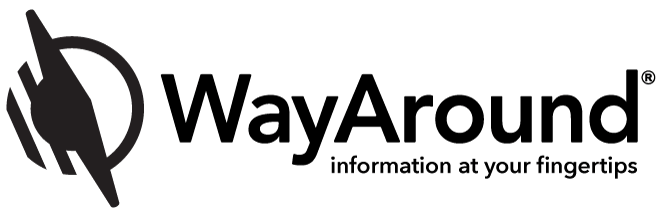Templates in the WayAround App – Helpful Tips
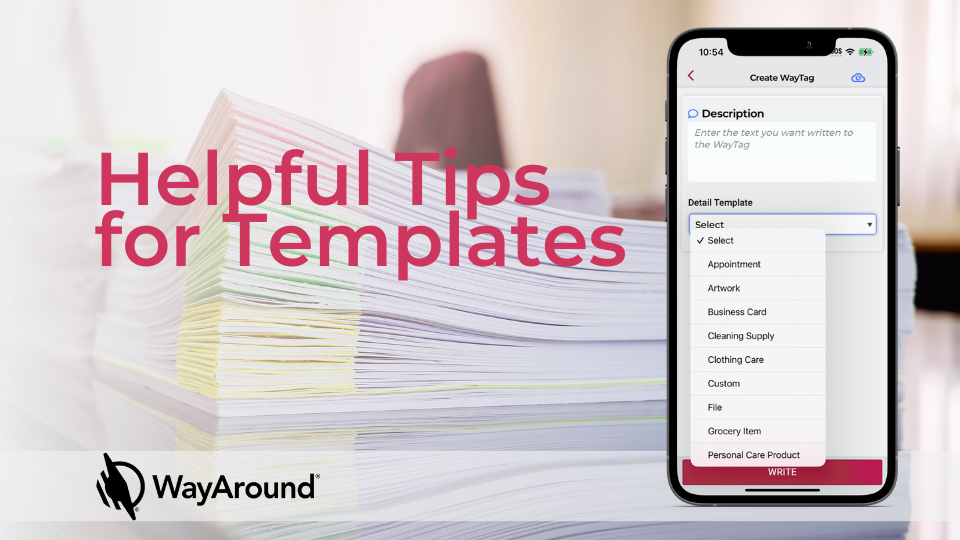
So, you have some WayTags and are ready to start labeling the things around you. The next step is to add information to your WayTags.
This is where things get really exciting. WayAround’s app features multiple options on how to add information about the item you want to label. You can choose to add a simple description, or you can add additional details by selecting a Template.
Deciding whether or not you need a Template is an important step in determining what information will go on your WayTags.
When to Use a Template
When is the time to use a Template? That is up to your personal preference and comfort with using our app.
However, we suggest you use one on items that require a lot of information or details, especially if those details aren’t things you need to know every time you scan your WayTags. Using a Template allows you to skip over certain details or only read the sections of the Template you are interested in at that moment.
If you decide to go with a Template, WayAround offers a few standard options for items such as clothing, groceries, and cleaning supplies.
Which Templates are Available
We recently wrote a blog about how to edit your WayTags, and we discussed the use of Templates. However, we didn’t give specific information about what types of Templates come with our app.
Choosing a Template will add standard fields related to that category. For example, if you choose the Clothing Care Template, you can add information about washing and drying instructions by selecting from picklists with standard options. It makes entering information much faster. You are free to skip anything that isn’t important to you.
Here are a few examples of the Templates that come with WayAround:
Clothing Care – The Template for clothing contains blocks for information about washing, drying, and general care instructions. You can also use this Template to describe outfits or what clothes and accessories go well with it.
Groceries – Our Template for groceries has a few more fields you can work with. There are fields to record anything from expiration dates to purchase dates to ingredients or nutritional information. You can even put in descriptions detailing a recipe that the item can be used for.
Cleaning Supplies – Using a Template for cleaning supplies means you’ll have fields to explain what the item is, whether or not it contains dangerous chemicals (such as bleach or ammonia), and what you might use this product for.
What’s also helpful about these Templates is that you can add your own details. Our app has a button that allows you to add custom details easily. You’ll be able to add different types of information, or Blocks, including text, dates, URLs, phone numbers, and more.
Creating a Custom Template
While our standard Templates cover some common ways to use WayTags, there are many other items you can tag. You can create your own Custom Template to add details about anything.
Creating a Custom Template allows you to describe items such as plants, hobby supplies, automotive parts and products, and more by adding details that are important to you.
Inside the app, you can choose the custom option when selecting a Template. From there, you add detail Blocks as you see fit based on what you are describing. You can add as many custom details as you’d like. Some of our users add a new custom detail to track maintenance. For example, you can add a new custom detail every time you fertilize a plant or perform standard maintenance on an appliance.
WayAround Is Here to Help
If you still have questions or concerns regarding Templates and your WayAround products, reach out to us directly. We are happy to provide you with any further assistance or guidance you may need.
Subscribe today for more WayAround tips and tricks!
Want to get tips, tricks, and news from WayAround delivered directly to your inbox? Subscribe today to get the latest! We will never spam you, and you can unsubscribe at any time.