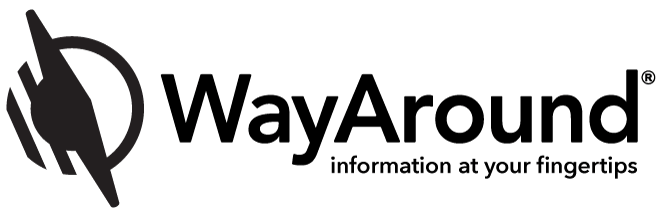Webinar Recap: Custom Details in Version 3.2
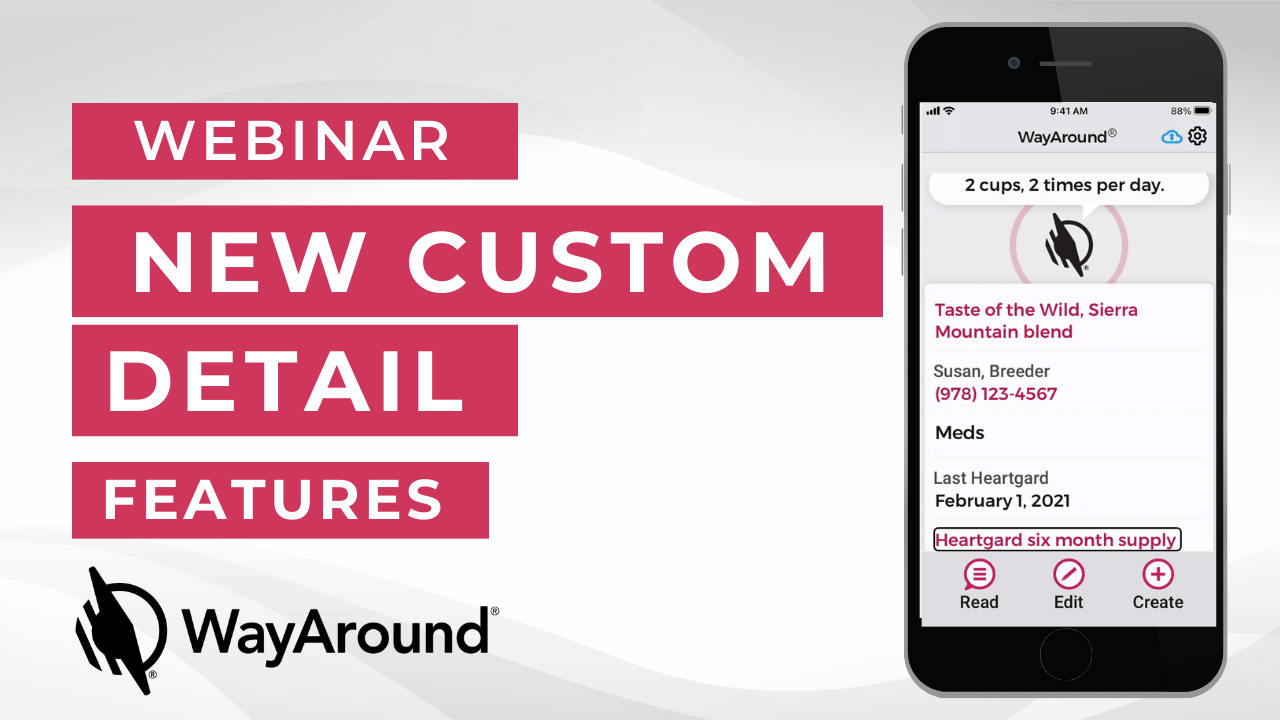
What are custom details and why would you use them? Learn all the details about custom details in this webinar recap. Jessica talks about the types of custom details and shows examples of how to use them for clothing, appliances, and hobbies.
The webinar was held on Wednesday, March 31.
Transcript:
And then there are some people who wanted to join and weren’t able to, so you can always watch the recording. It’ll be on our youtube channel, on our blog, and if you need an audio version if that works better for you, we can provide that as well. So today we are going to be talking about some of the new custom detail features that are available in WayAround 3.2 which is the newest release of our app. It came out a few weeks ago and the custom details are, we’re really happy with where these are going and how they can really help you add a lot of information to your WayTags.
So today we’re going to be talking about what are the custom details, why would you use them, some of the new field types, and then adding, editing, and deleting custom details. So I am going to go ahead and share my phone screen so that we can all walk through this together. Alright here it goes.
[phone] Voiceover on. WayAround.
Great! And there may be a little bit of delay just between the visuals and the sound because of how Zoom works, but if you’re using this on your own phone, Voiceover and the visuals work really well together.
So a quick refresher if you’re new to WayAround or if you haven’t done a lot with the details. There’s two parts to WayAround: the description and the details. The description is what you’re going to hear every single time you scan. WayAround if you’re not familiar with it is a labeling system, but it’s a lot more than that. The description is really the labeling part. It’s what you’re going to use to identify an item, but there’s a lot of other things that you might need to know about something besides just what is it. So the details are where you can record all of that type of information. And so the details are things that you might want to know some of the time, but not every single time that you scan. So instead of just talking a lot about it, I’m going to go ahead and open up the app and scan a Waytag
[phone] WayAround. WayAround. Heading level one.
And just in case there’s anyone who has never seen WayAround before, I’m going to swipe through the the home screen so that you can hear how simple the interface is.
[phone] WayCloud connected. Image. Settings. Button.
[Jessica] And those are the things in the header.
[phone] Scanner ready press the read button below, then hold the top part of your phone on the WayTag until you feel a double-click.
[Jessica] The main instructions.
[phone] read button. create button.
[Jessica] So that’s it! It really is a simple interface and it’s going to work with whatever accessibility settings you have on your device. I have my font slightly enlarged and of course I’m using voiceover, but if you have an inverted color scheme, if you like your font really large, whatever settings that you have on your iPhone or your Android is what WayAround is going to display to you.
So I am…We have seven different types of WayTags and if you have questions about the different types of WayTags, I can answer more questions about that down the road, but today I am going to start with a WayTag two hole button and I’m going to scan it. Before I do that I see a hand up from Neva and let’s see…oh maybe the hand went down. Neva feel free to unmute yourself if you had something to to add or a question.
Alright, I’ll continue on and you can interrupt me. Neva has been really instrumental to helping us develop WayAround, so we’re lucky anytime she chimes in and gives some feedback. But I’m going to go ahead and read this button. So I’ll press the read button on the the iPhone and then I have the WayTag button and I’m just going to touch the button to the top of my phone so that you can hear what’s on it.
[phone] Read button. alert ready to scan. ready to scan.
[Jessica] It’s ready to scan.
[phone] Black fitted long-sleeve t-shirt.
[Jessica] So again, this is the description. If I’m getting dressed in the morning and I have my entire closet tagged with WayTags I just need a quick description. One thing about the description is you can put as little or as much as you want in this field, so really think about what do you need to know to identify the item. It may be I put long sleeve in here, and you may be used to using a system that has just you know a color like black or blue. And then if you had a black long sleeve t-shirt and a short sleeve t-shirt you might find that out by feel. But if you go ahead and put that in WayAround you can actually get the information more quickly just by scanning one tag after the next. So you can think through and it does sometimes take a little bit to shift if you’ve had a system that you know–braille or you know any of those types of like shape-based or tactile labeling systems where you kind of get a shape that’s associated with a word. You can put more information in this description. If you had a patterned shirt or pants you could actually describe the pattern, but you don’t have to. So whatever information is useful to you is what you can put in the description field. And you can put a lot of text here. If you have something and we’ll get into some examples later that you might want to put longer information in, but you could even put several sentences in this in this field. So it’s very flexible according to whatever you need.
Now what we’re talking about today are the details, and if you can see my phone visually you see there’s a lot of stuff on the screen that you didn’t just hear. So what i’m going to do now is scan through all of the details that I’ve added to this tag. I’m just going to do that by swiping right.
[iPhone] Sorting darks. list start. washing. machine wash normal. goes with. heading level 2. pants. jeans and fitted pants. don’t wear with loose fitting pants.
[Jessica So that’s kind of a note of good outfits that I added in.
[phone] Skirts. high-waisted pencil skirt. sweater slash jackets. crew neck sweaters and casual jackets. reorder. heading level 2. cotton long sleeve crew size medium. link. list end.
[Jessica] So those are a lot of details that I have and those are things again that I might want to know some of the time but not every single time.
And there’s several different field types. Some of them are the standard details and those are when you add a detail, you can choose a detail type which is basically like a category. So we have one for clothing and it has a lot of the standard things that you might associate with clothing or with that category, so things like washing instructions, drying instructions, so you’re not having to enter that for yourself every single time. You can just use the picker with the options that we’ve provided and it includes things like dry clean only or machine wash normal, machine wash delicates, that type of thing.
And then I’ve also added several custom details. So those are things that are not in the standard details that go with that category, but are things that I want to know. So a lot of people if you’re tagging your clothing really like to describe outfits. So I added a heading, “goes with” and then I have three different details. These are text based details and so I have goes with pants and I give that description, skirts, and then sweaters and jackets. So if I’m trying to put together an outfit and maybe I have two or three different you know black long sleeve t-shirts and some of them look a little better with you know one type of pants versus a different type, you can actually put all of that information on your WayTag. And the great thing about using the details is you could put all of this information in the description but then you would have to listen to all of it every single time you’re wanting to you know just to pick out your outfit. So by breaking it up and really segmenting out the information, you can get to exactly the type of information that you need really, really quickly.
One other thing that I’ve done on this tag is I’ve used headings. And this is one of the new fields in our custom details. so I have my rotor, my VoiceOver rotor set to headings, so I can actually navigate just the headings on this tag. So I’m going to go back up to the top just by going through the headings. I’m gonna swipe up.
[phone] reorder. heading level two.
[Jessica] So there’s one heading.
[phone] Goes with. heading level two. WayAround. heading level one.
[Jessica] So those were the two headings that I have goes with and then the reorder. And the reorder is I think it really shows off one of the things that sets WayAround apart from a lot of other labeling systems and makes it so much more than a labeling system. If you have things that you order, you know the same thing over and over again. So if you found that perfect t-shirt and you know every year or two you’re just gonna order some more to make sure that you always have you know a good, fresh version of your favorite t-shirt, instead of having to remember okay you know you probably know the brand but you know was it the cotton or the organic cotton? Or you know they have all different names that are slightly different. and I know even if you go by memory, sometimes it’s hard to remember, so you can just add the direct url to your tag. When you’re ready to order a new one you can double click and you’ll go exactly to the product page. So that’s one way to make WayAround work really hard for you.
And at the beginning Tina had asked about adding an audio recording to a WayTag and it’s something that we’ve thought about, but really the reason that we haven’t done it is because it makes, it limits WayAround more to just being a labeling system, instead of using all of these other great features that are on your phone. So you can you know link to a url or you can add in a phone number. You can add in an email address and really make the tag work hard for you. So we may add in the voice recording in the future but where we would really like people to use WayAround and use all the segmented details, because most people who switch from a voice recording system it takes a little bit of time to learn because it is different. But then you realize oh it’s so much easier to put a lot of information and get to just the thing that you want to hear versus listening to you know sometimes you can do a voice recording that’s a couple of minutes long. And if the thing you’re wanting to know is at a minute and 45 seconds, it takes a long time to get there. So we may add in the voice recording down the road, but right now use the segmented information. I think you’ll really like it.
So the custom details like I said, you can really add anything. And so a lot of people say well why would I use a custom detail? You know why wouldn’t I just put all of this information up in the description? So getting to the right information quickly is one good reason, but I want to talk a little bit more about reordering and to do that I’m going to go ahead and scan another WayTag. So I’ll go down to the bottom to read.
[phone] read button. alert. ready to scan. ready to scan.
Miele complete c2 canister vacuum.
[Jessica] Okay, so I made a tag for my vacuum. And a vacuum is interesting because it’s probably not something you would need to scan you know on a regular basis. If you’re like me you know you kind of get the settings right and then you just leave it unless you’re needing to do you know do something different. So I did go ahead and put the settings, and I’ll swipe so that you can hear that.
[phone] Six settings on rotor. counterclockwise. wall to wall carpet and bare floors, large area rugs, quiet setting, throw rugs, furniture, drapes. list start.
[Jessica] So those are the settings on my vacuum that if I needed a refresher, if I was going to go through and vacuum all my furniture I might not remember which setting that is on the rotor. But I’ve added a lot of reorder information to this, so I will swipe down to the heading.
[phone] parts. heading level two.
[Jessica] So, parts. And then there’s several links. I’ll swipe right so you can hear.
[phone] Four bags and two filters. link.
[Jessica] So this is a vacuum that takes bags, so you know every couple of months I have to order new bags. This link takes me directly to the url well where i order, so i don’t have to remember is it you know which type of bag and what’s the product number that fits my particular vacuum. So it’s really easy to find that.
[phone] Accessories. link.
[Jessica] And then if I ever needed a special part, I just put in the link to the accessories so that I could easily find that. And then I’ve added another heading.
[phone] Service. heading level two.
[Jessica] So adding service is a great thing to do, especially for your appliances because hopefully if it needs to be serviced you’re not having to call that person a lot. You know it may be every two or three years you need to service your refrigerator or vacuum cleaner, and you might think oh who is the person I called last time and how long ago did I call them? You can record that right here on your WayTag. So let me swipe one more time.
[phone] Neveretts Sew and Vac. six zero three eight eight three five four zero nine. link. list end.
[Jessica] And so you could always add this phone number into your contacts, but I know I have several different service people for different appliances, and it can be hard to remember you know when do I use Scott’s Appliances versus you know Steve’s Appliance Repair. If you add it to the tag then you can easily remember okay this is the person I prefer to use for this appliance.
And you can even keep a list of your service here on the tag. So if I had my vacuum serviced, I could go in and edit this tag. Then I could put in today’s date and say what, record what the service was…if it’s a belt replacement or something like that. So you can kind of keep a running log of what service you’ve done when and if they say you know you might need this service in a year, you could put a note to yourself to remember to do that. So it’s just a really nice way to keep everything in one place. It’s almost like an electronic post-it note to where all those things that you know you want to remember but if you’re like me your mind can just hold too many things and you start to forget things, so it’s a good way to just keep everything together, compiled about one particular thing.
So I have one other example that I’d like to scan, and hobbies are really where I think the details shine because hobbies are where people like to geek out, you know. If you have a hobby you like to know all the little nitty-gritty details about it, so let me go ahead and scan. This is a button. And gardeners are very fond of using WayAround, so this is a tag for gardening. But I think you can see it’ll apply to just about any hobby. So I will read the tag.
[phone] Read button. alert. ready to scan. ready to scan.
Roald Dahl rose.
[Jessica] Okay so this is just the name of the rose. I’ve been planting some roses in my garden and I have a few different varieties so I could tag each one and remember the name, but then I’ve recorded a lot of different information. I’ll start by swiping through just the headings.
[phone] basic info. heading level 2. list start. feeding. heading level 2. pruning. heading level two. garden journal. heading level two.
[Jessica] So those are the headings that I’ve added to this, so you can already see there’s a lot of different sections of information that I have on this tag. I’m gonna go back up to the feeding heading and swipe through to show you what’s on that one.
[phone] pruning. heading level two. feeding. heading level two.
[Jessica] all right so now I’m gonna swipe right and there are several details underneath feeding. So I’ll just go through those first.
[phone] Feed one ounce at the beginning of the growing season just before leaves are fully open. Follow immediately with mulching. Second feed. One ounce after the first bloom cycle has finished to encourage repeat flowering. Order rose food. link. feeding instructions detailed. link.
[Jessica] so those are the four different details I have under feeding. There are some general instructions which if you’re into gardening or probably a lot of other hobbies you know certain roses need to be pruned in one way and you know hydrangeas or clematis you know they all have there’s different types that need different you know feeding and pruning depending on what type it is. And it can be hard to keep track of it. So if you have it all on the tag, you can just scan to remember okay this is what I need to do for this one. And then there’s the link to order more food, so that if I need to do that I can easily get to it. Then if I really want to go into more details I found a link to a site that really gives you know a step-by-step instruction of all the feeding details for a rose. So if I really wanted a refresher I could click into that link and easily get to a site that I know that I trust and I’ve used before. So that’s you know, I think it’s just a good example of why you would want to put a lot of information on the tag.
You know, if you were just scanning a tag you wouldn’t want to hear all the feeding instructions. If you’re just trying to remember what’s the name of this plant, but it is information that you would probably want to know especially at the beginning of the season. You know there might not be flowers or leaves out and it can be harder to identify things.
So the other thing that I had added on this tag is the garden journal. I’m going to swipe down to that heading.
[phone] pruning. heading level two. garden journal. heading level two.
[Jessica] And this is an idea that actually came to us from a plant lover who is not blind, who’s sighted. It’s a youtuber who has a lot of house plants and she has ended up using WayAround and she just sticks the WayClips right in the soil of her plants and they all have different you know feeding and fertilizing and pruning instructions. So every time she waters or feeds or does anything she just writes a note. It’s a really handy way for her to keep track of everything. I just started doing this for my new roses, so I will swipe so you can hear.
[phone] prune back by one third. march 27 2021.
[Jessica] So the date and what I did.
[phone] fertilized with one ounce rose food. march 27 2021. list end.
[Jessica] That’s over the weekend I kind of got started on some of my gardening and so I just noted what I did. So whenever I do another fertilizing I can just record that date. I could always record the first bloom or if I do you know any sort of grafting you know. Whatever you want to do with your tags, you can add on. Other hobbies…knitters really love WayAround.
You can use the same idea if you have a link to an online pattern. You could put that link. Or if there’s a stitch that’s a little bit tricky and you have a video that you like to refer to for that stitch, you can put a link to the youtube video. If you have a stitch repeat you can go ahead and write that out, so if you put the knitting away and a couple of weeks pass and you say oh I want to pick it up again but what’s the pattern? You just scan on the WayTag and you can easily get that information.
Similarly woodworking. If you have any equipment you know and you have a user manual or instruction guides or videos, you can link to all of that. If you have service done on your equipment, you can do that as well. So you can really make these WayTags work hard for you, and that’s where WayAround becomes so much more than just a labeling system. When you’re making notes to yourself and keeping track of all of the information that’s important to you, because especially things like hobbies or you know anything that you love, identifying it is a base level of accessibility. Once you identify it you can certainly do a lot more than if you’re struggling to identify it. But if you get all of that information that you want you know for music, people record the liner notes on WayTags. If you wanted to if you went to a concert and you wanted to write down some memories of the concert that’s related to that album, you could do that. The great thing about WayTags is you can just keep editing them. At the bottom once you scan a tag, an edit button appears, so you can edit and just add more. Or if you realize, you know what? I don’t like these feeding instructions and I found something else that works a lot better, go in and edit it. Change it to what works. And you can add in as much as you want. That is really why you would use custom details, and I think hobbies shows that off really well.
I am just going to pause and see if there if there are any hands up. My interface changed a little bit because of, looks like Rich has his hand raised. If you want to go ahead and unmute yourself, feel free.
[Tina] Oh, thank you. What tag is especially good for gardeners out there and what tag is especially good for that? Especially if you want to label things like let’s say you’ve got a pot, you went to a nursery and a plant nursery and got a pot, what tags are especially good for that? Particularly if you want to do it outdoors and yeah, maybe you could also address the apartment dweller like me who doesn’t have space for a full out um garden but maybe wants a plant or two. Can you address that one because I live in an apartment where there is a balcony but you know I can’t do a full garden or flower bed just because of the space we’re in.
[Jessica] Sure, yes and Tina for your gardening questions, I am going to refer you to bryansquest.org – he is our UK distributor of WayAround and he’s an avid gardener. He can give you much better advice than I can, so if you’re wondering you know what could grow talk to Bryan over at Bryan’s Quest.
But in terms of what tag to use, the oval hole buttons are always a good idea because they are waterproof and they’re cold proof. So especially if you live in an extreme climate…I’m in New Hampshire so sometimes we’ll have four to six months of snow, so the oval hole button could be buried under snow for six months and it will be fine season to season. If you do have perennials or shrubs things that are going to last for a long time you can use the oval hole button either with some twine or a zip tie, you know make sure it’s not too tight around the plant, but that’s a great one to use. If you live in a milder climate or if you’re planting vegetables or something that’s really seasonal and you wouldn’t have the tag out all year round the WayClips are a great idea, because for those who aren’t familiar the WayClip is like a big plastic paper clip. I’ll hold one up here. It’s about two inches tall by an inch wide and the tag is in the top third so the bottom two thirds is kind of the paper clip part. But you can just stick that right down into the soil whether it’s a house plant or even outside. And I know Bryan also uses the WayClips and he’ll use the he’ll use garden twine and tie it around one of the tabs. So the the clips and the buttons are the most popular. Some people do tag a pot with a sticker. It’s another good option. It’s just, remember the stickers the adhesive is really sticky so you would want to leave it on that pot. Yeah I think that’s probably the way to go, Tina, either the buttons or the clips.
So I see several other hands up and I’m just gonna go in order. Rich it looks like you’re up first. And to unmute yourself, let me see, if you are on the computer…okay are you good, Rich?
[Rich] Yep.
[Jessica] Okay! What’s your question?
[Rich] in the past I’ve tried to copy a spreadsheet and paste it into the WayTag and like you said it ended up where when I would click on it, then I’d have to sit there and listen to it read the whole thing through. So if I wanted to copy a spreadsheet of names or numbers or whatever that has you know, 12, 15 lines, would I have to copy each line separately as a heading? Or how would I put that into a WayTag where then I could navigate line by line?
[Jessica] So, you would need to create a different detail for each piece of information. And different detail fields work in different ways, so things like dates and phone numbers would have a label and then either the date or the phone number. For the example of my garden journal fertilized with you know one ounce of rose food march 27th, that’s one detail. The date is entered through the little calendar and then I just put in kind of a heading or a label with what I did on that date. Phone numbers work in the same way, but I think what I would do if you were trying to organize everything in a spreadsheet and then copy it over to WayAround is I would use one cell per detail. So if you knew you had something that even if it’s several paragraphs put it all in one cell that way you know you would just copy that cell into one detail and then something else might be very short but it would still just be in one cell. Does that make sense?
[Rich] Yeah, I think so.
[Neva] Yes, this is Neva. I wanna just, Rich i have a suggestion for you. If the excel sheet is already created, you can copy just a line at a time, a row at a time, and I believe it’s shift spacebar. And it’ll say you know a three through x is selected. Does that make sense?
[Rich] Yeah.
[Neva] So if you wouldn’t have to recreate your excel spreadsheet to do it the way Jess is suggesting, but if you were creating it, Jess is right. Everything in one cell: name, phone number, address, everything would make it much easier.
[Rich] But if I copied a row…let’s say I’ve got 10 rows then I would hit it with my WayTag scanner, would it then read all 10 rows without stopping or would I be able to go row by row?
[Neva] No it would it would read all 10 rows. So you would want to do what Jess said and that is create a different detail for each row.
[Rich] Okay, very good. That’s that’s what I kind of thought. So that’s a project for a long rainy day.
[Jessica] It is a good project, and it’s you know I think it’s one of those things that if you take the time to get it set up, you know any organization project, especially if you want to do a really thorough job can take some time to set up. And we are working on some easier ways to get the information into WayAround. I can’t share anything today but stay tuned, because I think there’s some things coming that you’ll really like and that would help you even with copying from excel.
[Rich] Oh perfect, good. Thank you.
[Jessica] Thank you! So next, Perla.
[Perla] Hi, thank you. This is really helpful. I don’t I don’t know how I would copy a url into the WayTag detail. Is it a matter of copy and paste? Or how would I do that?
[Jessica] It is copy and paste and so Darwin you can feel free to chime in or Neva. I will let you know we’re working on a video. I think our next youtube video is going to address exactly that so stay tuned for that because then it’s a resource you can always refer to, but Darwin or Neva, do either of you want to give a little copy and paste tutorial?
[Darwin] Neva, do you want to take that or would you like me to?
[Neva] I’m happy to but chime in if I miss something, Darwin. When I’m copying and pasting I’m using my iPhone and and I use safari as my internet browser. Up near the top is an edit field where the web page address is located. Once I found something even if it’s like the rose food that Jess was talking about her link and I found it on Amazon or I found it on I don’t know Callaway’s Nursery or something, then I would go to that edit field when I’m on that page, and yes this is exactly what I want. And I would copy that edit field and in your rotor on your iPhone, you’ve got an edit and you flick up and down through that to select all and then copy. Then you go over to your WayTag and start to create your WayTag, and when your detail field is open then you would paste in there. Okay does that make sense?
[Perla] Yes it does, yes it does. Thank you very much. I’ll practice with that.
[Neva] Yeah it it gets easier and faster the more you do it. I’m here to tell you yeah the first time it was like, yikes this is tough! And the second time is like oh this is a piece of cake. I’m good. You know so don’t give up if it’s if it’s frustrating the first time.
[Perla] Okay, all right. Thank you very much.
[Jessica] Yes and since you’re I know you’re on our email list, Perla, you’ll get an email whenever that video is ready. Or make sure you subscribe to our youtube channel also if you haven’t done that, because then you’ll get a notification as soon as it’s uploaded.
[Perla] Okay thank you!
[Jessica] Sure! Dan I see your hand. You’re next.
[Dan] Okay, my first question just got answered but I have a question about headings. Do I, would I have to create my own headings or are they already inserted? And if I have to create headings, how do I do that in the tag?
[Jessica] Oh good that’s exactly what I was just about to talk about. So I am still on my rose tag, so I’m going to go in and hit edit. You will create your own headings, that way you can put in whatever you want. Let me show you.
[phone] Button. edit way tag. heading level one.
[Jessica] I’m here on my my rose tag. Let me just swipe through so you can hear.
[phone] way cloud connected. description. rose. multi-line text field.
[Jessica] Okay so that’s the description, the Roald Dahl rose, and I want to..actually you can add a new field in between any detail. So if you already have a tag and you’ve added some custom details and you just wanted to go back and add headings, you could do that. But I’m just going to go down to the very bottom. So I will go down to the Write button.
[phone] write button.
[Jessica] And then I’m just going to swipe to the left.
[phone] Detail actions button.
[Jessica] So I’m on the very last detail and at the bottom of every detail there are two buttons: the one you just heard is detail actions. Again, I’m swiping to the left.
[phone] Add a detail. button.
[Jessica] So the the two buttons, the way you would normally see it first is add a detail and it has a little plus sign for add. Then there’s another button with three dots and that’s the detail actions. Detail actions are if you want to change the field type or if you want to delete the detail. That’s what’s there and we might add additional things in the future, but right now it’s just those two options. So if you want to delete the detail, detail actions. But I’m going to add a detail, so I’m on the plus and I’ll double click.
[phone] add. choose a field type. menu.
[Jessica] So the first thing when you add a new detail, you’re going to choose the field type. There are seven of them. So previously you could only do text or a url. I’ll just swipe through so you can hear all of the different field types.
[phone] text field. button. date field. button. email field. button. heading field. button. link field. button. phone field. button. time field. button.
[Jessica] Okay, so if you wanted to add in a heading then you could just go to heading and so i’ll double click.
[phone] heading. heading enter a heading. multi-line text field.
[Jessica] So it’s as simple as enter a heading. For my roses, if I wanted to put in like pests or something like that, I can do that. So I’ll double click in the heading.
[phone] heading. multi-line text field. is editing. enter a heading. insertion point at start.
[Jessica] And then I’ll do the two finger double tap to dictate.
Pests
[phone] pests
[Jessica] Okay, so if I’m wanting to keep track of pests or if there’s certain things that I know it’s susceptible to and I want to put in information on how to treat, you know pest would be my heading. So then I can swipe right.
[phone] Add a detail. button.
[Jessica] So if I wanted to add another detail I’ll go ahead and do that.
[phone] Add. choose a field type. menu.
[Jessica] And let’s say I want to treat aphids. and I don’t know the treatment but…
[phone] Text field. text. text label. enter a label. multi-line text field.
[Jessica] Okay so I’m going to two-finger double tap.
[phone] insertion point at end.
[Jessica] Aphids
[phone] Inserted aphids.
[Jessica] Okay so
[phone] text. enter the text. multi-line text field.
[Jessica] So my label is aphids and maybe right now I’ll just put a reminder you know check for aphids around Memorial Day.
[phone] Text. enter the text. multi-line text. insertion point at end.
[Jessica] Okay now I’m in the right field and I’ll double click
Check around Memorial Day.
[phone inserted check around memorial day.
[Jessica] So again that’s my that’s just the note I’m adding in. If I had a link or something that you know went to the aphid treatment, I could go ahead and do that. So you can put in your heading, add as many details underneath as you want. And again if you wanted to add a heading in between details you’ve already created, you would just swipe to get to that detail and then the whenever you add a detail it goes immediately below the detail that you’ve added it to. So that’s one thing to remember. But you can add as many headings as you want, and it is a really good way to navigate especially if you start to get a whole lot of information. So I will hit done for that text field
[phone] Toolbar. done. done. text. multi-line text field. check around memorial day.
[Jessica] So now I can just go ahead and write it to the tag to save all of that information.
[phone] write button. write button. alert. ready to scan. ready to scan.
Success WayTag written!
Roald Dahl rose.
[Jessica] Okay so I will just swipe through the headings.
[phone] Basic info. heading level two. lists. feeding. heading level two. pruning. heading level two. garden journal. heading level two. pests. heading level two.
[Jessica] And there it is. So did that answer your question, Dan?
[Dan] Yes it did, but give me the starting point. What are those two buttons on the bottom?
[Jessica] Sure, so under every detail the two buttons in order from left to right: the first is add a detail and it has a plus button, and the other is detail actions. That’s where you could delete out a detail. The detail actions has the three dots like an ellipsis.
[Dan] Okay, thank you.
[Jessica] You’re very welcome. Alright and Jeanette you are next.
[Jeanette] I have two, sorry, I have two questions for you. The first is if I’m not good enough to select text yet, so I know, what I would do is if somebody sent me text for a WayTag? I would record it? But my two questions are I don’t want to use the stickers on things. I want to be able to reuse them. So what suggestions would you offer me, and before you answer that my second question is if I in theory don’t want to use as many headings as you did, can I just skip all of those headings and add text somewhere?
[Jessica] Yes, so let’s do that question first. You can use any of the details anytime you want, so if you want to only have a description that’s fine. The headings are really if you have a whole lot of custom details that you’re adding, it’s a good way to break everything up. But you can have a tag with zero headings and you could just have you know a bunch of different text details if that’s what you want. You could have only one text detail. You could have no details at all. You could just have one url. So it’s totally flexible. Whatever you need on a per tag basis, so you can have a system where you know on the rose if you had a different variety of rose I could just go into this tag and I could basically use that same format and change the information if it’s you know a different type of rose. That way I kind of have the same format on like items. Or you can always just start from scratch and just enter any detail you want or no details.
So on the the stickers if you’re wanting a reusable thing, you know it really depends on what it is you’re tagging. There’s a lot of times that a WayClip may make the most sense, if you just use it with a rubber band.
[Jeanette] Just so you know I’m going to be tagging lots of yarn and okay, I thought about using the oval buttons which I have a bunch of. But I also have the stickers and in some cases we’re looking at 13 or 10 skeins of yarn and I want to group them together and I’m hoping I can use stickers somehow to do that.
[Jessica] Sure, so I think there’s a lot of different ways. I know a lot of knitters really like the oval hole buttons and if you get the jumbo stitch markers you can attach, it’s a good way to attach them to the yarn because you probably have stitch markers laying around and they slide really easily through that oval hole. If you have a bunch of skeins, you know let’s say you have one that’s active but then you have a lot in your stash that you’re just waiting to use, you could put them all in a bag or something and just tag the bag and then you know let’s say you finish up one skein of yarn, you take that button with the stitch marker, get your next skein that matches everything, and then you can put the button on that one. That way you’re not having to label every single skein. If you want to label every skein that’s totally fine. If you if they have the paper on them, if it’s that kind, you know you could leave the sticker on the backing and then you can use a it’s called a removable mailing label. If you go to our blog there’s a blog post called WayAround Accessories and it has a link to a bunch of different accessories. There’s a label section and it has several different types of removable labels. So that’s what I recommend. You just, you put the WayTag sticker again don’t take it off the backing, leave it on the backing, put it down on whatever you’re wanting to stick it on to, and then put the removable label over it. So you would you would just scan right through that removable label but then you can remove it and put it on something else.
[Jeanette] And the sticky from the removable label doesn’t destroy the information on the WayTag?
[Jessica] No, not at all.
[Jeanette] Good to know. Yeah, you just made my day.
[Jessica] Oh good, good. Yeah and it’s really popular especially if you have a mixed household of both sighted and blind people, you can always use any of those labels. I have some really cute ones like the chalkboard label, you know if sighted people are wanting to write something on it they can do that. The WayTag’s right underneath and then you can scan it everybody’s happy.
[Jeanette] Thank you
[Jessica] You’re very welcome. Alright, we have
[Darwin] I just want to make a real small comment here. One of the things that a lot of people do not understand or realize is that our WayTags, you can read them through items. You know just like that that removable label, they can even be close. You do not have to get access directly to any of our tags. They will read through things so that they don’t have to be on the top.
[Jessica] Thank you! Okay, we have three more people with hands up. Eric is next. Go right ahead, Eric. It looks like maybe you’re still muted.
[Eric] Can you hear me now?
[Jessica] Yes
[Eric] Oh good. I’m an extremely new user of WayTags okay.
[Jessica] Welcome
[Eric] Thank you. I have a couple of questions that I hope fit. Here one is: can a WayTag, is information stored on the tag itself, on the phone, or somewhere remotely?
[Jessica] Really good question. So it’s stored in two places. It’s stored on your phone and then it’s backed up to your account in the cloud. And it’s the WayCloud so it’s not your iCloud or your google cloud it’s our cloud backup system and the reason we do it that way is we take a mobile first approach so if you’re ever somewhere where you just can’t get connected to the internet either through wi-fi or through cell data you know let’s say maybe you’re able to go on a cruise or something once covet is over if you’re in the middle of the ocean everything is saved to your phone so you can still read all of your way tags you can even write new way tags and then once you’re connected to the internet again either through wi-fi or through cell data then all of that information will go up to the cloud and be backed up so in the header you heard it say way cloud connected and that’s just a little symbol that we gave you to know everything is working as it should you don’t have to do anything to make the backup happen but if you ever hear way cloud disconnected just know it’s all going to your phone and then the next time you’re connected to the internet and it says way cloud connected then everything’s going to sync up for you so if you ever get a new device all you would need to do is just download the way around app log into your account and all of your information would be there
ah that sounds good another question is can we access can my wife and i access the same way tags with our individual phones um yes as long as you’re using the same account and so everything is account based so if it’s written to your account it’s private to your account so if you do have multiple people who you want to be accessing the same information you would just need to all be logged into the same account and you can do that on multiple devices whether you have an iphone and an ipad or you know if you and your wife both want to log into the same account that’s fine
i don’t recall is i don’t recall that there’s a charge for the account itself there’s no charge the app is free and your account is free so the only thing you’re paying for is the way tag
thank you i appreciate the help you’re very welcome thanks for joining us today and uh nicos
hello uh i have a couple of questions um my first question is um in a setting where you are let’s say in a school for the blind or something like that is there a way to create public weight tags uh such as the one that you have created on the stickers of the products um you know when the products are shipped obviously and you know in every little um bug there is a sticker yes yes hey are you are you a plant you were going into the next part of my presentation um so yes there absolutely is and it’s we call it way around for public spaces and what that is is the organization has an account and that is an account that um has a charge to it but then the organization can designate people to have read write access so if you were working at a school for the blind and you were the administrator of your way around account you could read tags and then at the it’s the exact same interface and if you were writing a tag for the school for the blind there would be a check box at the bottom and you would check it that yes i want this to be public and then you write that and anyone with a way around account would be able to read that tag so we do use that in all of our packaging like you mentioned there’s a sticker um either on the label or in some of them it’s the the label itself has the tag embedded it’s at the top left corner and you can always scan that exactly that’s what i figured yeah yes um so it’s it works exactly the same and if that’s something you’re interested for an organization you’re affiliated with um please send me an email connect wayaround.com we do have a beta partner program that we’re working with several different organizations on way around for public spaces it’s not available just you know for anyone to sign up but we do we are accepting partners for our beta program okay uh second question um is there a way to duplicate the tags so for example i’m tagging nutritional products you know like food supplements and stuff and i have to tag like many different boxes because you know that they have like different tastes like banana strawberry whatever chocolate right but all the other details are the same so is there a way to duplicate yes um the best way to do it is you go into edit and then um you would change whatever information you want to change but when you hit right just write it to a new tag all right so if you get all the information and then you just wanted to go in and change the flavor that’s all you would do and write it to the new tag right and obviously the flavor would have to go in like i would have to type it in there is not like pick from a list that i could have like i don’t know eight flavors and pick one right no not yet we have had some people ask for a feature like that where you could set it up you know if you wanted to pick from a list but it’s not available at this time okay thank you very much you’re very welcome really good questions jess this is neva yes can i add just one detail to that answer and that is oftentimes i’m labeling multiple things that are exactly alike okay like my norwex enviro cloths all right so i scan one when i get a new one i scan an old one that tag is up on the screen i hit edit and then i hit right and it puts that very same information on a new tag that i’m going to sew onto my onto my brand new envira cloth so i don’t ever have to type that stuff again yeah that’s a great point so it is once you get that information in there it’s easy to to get it on lots of different tags yeah if i’ve bought one item and now i i’ve restocked and now i’ve got 12 new boxes of the same thing i don’t have to i don’t have to rewrite it all just scan and edit right edit write edit right perfect great tip thank you neva and we do have just about seven minutes i see two other questions and we’re gonna stop after those two questions and i have a few other things to add at the very end so the next question is uh phone it’s four three seven four the last four digits i think answered my question already i was wondering how do you copy url okay good and do look out for that youtube video that’ll be coming out soon okay all right thank you great thank you and uh the last question is from cynthia
um i don’t know if anyone else had this challenge and because when i first got the app i couldn’t it didn’t connect to the way cloud or whatever you called it and so i just put it away i thought uh so if if i delete the app and put it back on is there a chance it would work i um i think it depends um cynthia probably the best thing to do is send me an email and we can have our programmers look into it with you to see what might be you know still there um do you have an
iphone i’m sorry i can’t hear you hello hi cindy i have an iphone you faded away oh okay thank you yeah you have iphone 8 it’s an iphone okay um so why don’t you send me an email and we can look into the specifics of your account and see what we can do to get it back and you we can also make sure that um the way cloud is connecting for when you get it up and running again okay so what’s your email sure the easiest way is connect at wayaround.com okay all right thank you i appreciate it yeah thank you and so we do have just a few minutes left and i wanted to make sure everyone knows we do have another webinar coming up next week it’s also about some of the new features on this latest version version 3.2 and specifically about some of the accessibility features so if you’re newer to way around or if you’re wanting to explore accessibility features it’ll be a really good webinar for you to attend there are some differences between android and iphone so i will be demonstrating on both of those versions i know sometimes our android users say you know why don’t you ever demonstrate on android next wednesday is your chance and it’s at the exact same time 11 30 a.m eastern 10 30 central and if you since you registered for this one it’s the very same link so you don’t need to register again and be sure and tell your friends if you know of other people who would benefit feel free to spread the word anyone and everyone is welcome and i will be sending out a link to this recording in a couple of days so if you weren’t able to attend please watch the recording if you have other questions or other topics that you’d like to see it’s been a while since we’ve done a webinar and people have been saying hey when are you guys going to do another so we’re going to do some more but tell us what you want to hear about you can always send me an email send me a chat the email again connect at wayaround.com that will land right in my inbox and lastly we’ve been doing lots of presentations for organizations schools for the blind um local and state chapters of the nfb of the acb um this uh later today i’m doing a presentation for a group in canada i’m also doing a presentation on friday for the carroll center and i’m going to be co-presenting with some of their low vision experts on low-tech solutions for labeling and organizing your home so if that’s a topic you’re interested in especially if you’re newer to way around it’ll be a little bit more of a general overview if you go onto the carol center website you can register for that and if you have an organization or a local chapter and you’d like for me to present i would love to do that so send me an email connect wayaround.com and that’ll get right to me and we can figure out a good date and time so thank you all so much for coming today we’re going to end just a couple of minutes early and if you have other questions please do get in touch and i look forward to seeing everybody next week
Alright, take care. Bye-bye!
Subscribe today for more WayAround tips and tricks!
Want to get tips, tricks, and news from WayAround delivered directly to your inbox? Subscribe today to get the latest! We will never spam you, and you can unsubscribe at any time.