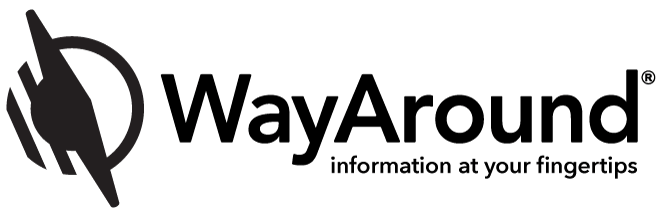Why the WayLink Scanner is a Must-Have WayAround Accessory
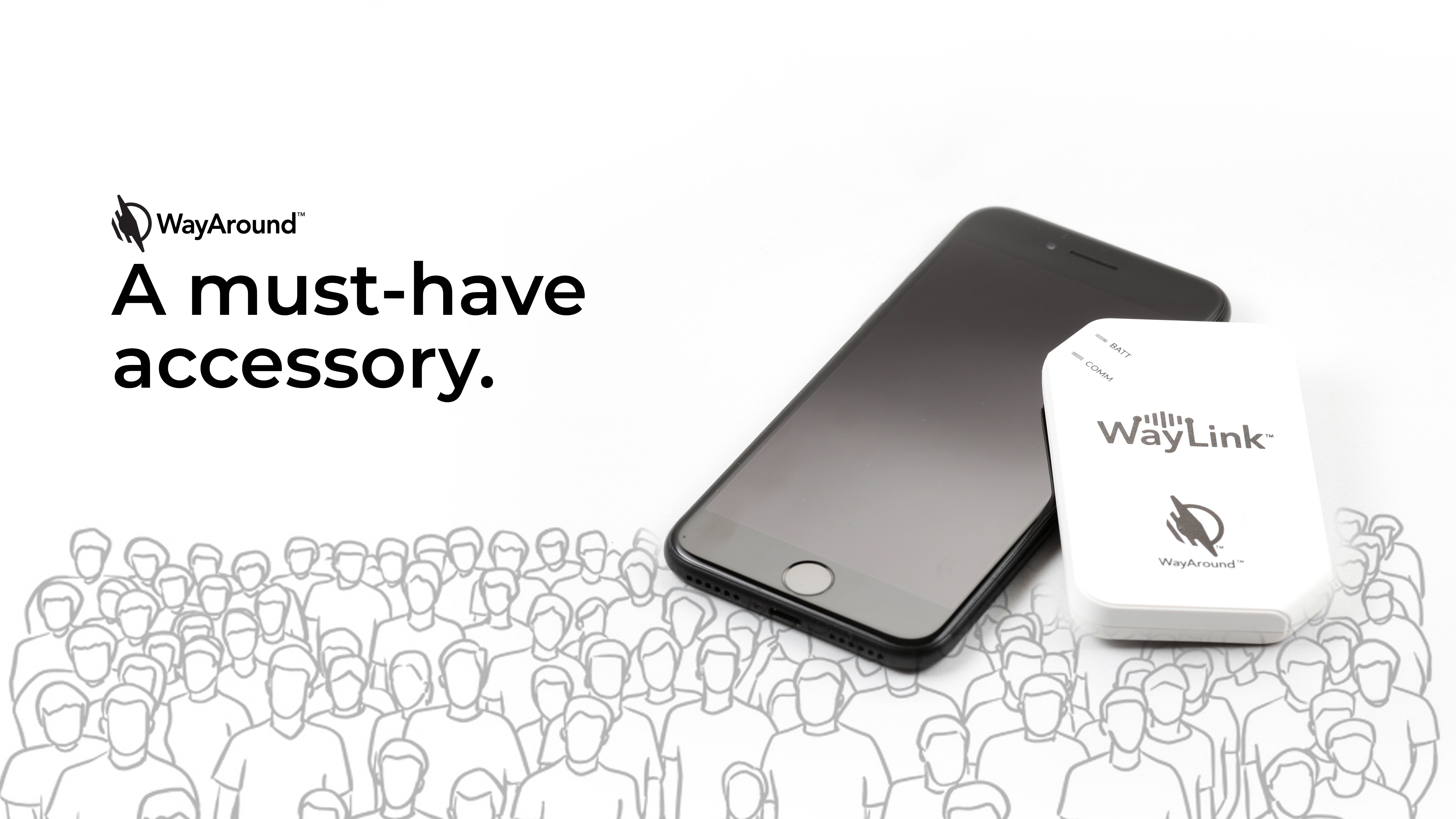
The WayLink scanner is a convenient accessory that allows you to scan WayTags faster. A growing number of WayAround users are using the WayLink scanner to enhance the WayAround experience.
Today, we’re explaining everything you need to know about the WayLink scanner to get started. What is the WayLink scanner? How does it work? How does it improve WayAround? Keep reading to find out!
What is the WayLink Scanner?
 The WayLink scanner is an accessory designed with one specific purpose in mind: to scan WayTags. The WayLink scanner lets you continuously scan one WayTag after another.
The WayLink scanner is an accessory designed with one specific purpose in mind: to scan WayTags. The WayLink scanner lets you continuously scan one WayTag after another.
Thanks to the WayLink scanner, you can scan WayTags quickly, without having to press the read button on the iPhone app before each scan. (Android users don’t have a read button.) If you use VoiceOver or TalkBack, you can even keep your phone docked and hear the description when you scan a WayTag with the WayLink scanner. Using the WayLink scanner is a great way to prevent your expensive smartphone or tablet from getting wet or dirty.
The WayLink scanner also lets you scan WayTags even if you don’t have an NFC reader on your phone or tablet.
Each WayLink scanner is a Near Field Communication (or N F C) reader. The WayLink scanner connects to your phone via Bluetooth. Then, the WayLink scanner reads WayTags and sends the information back to your smart device. It all happens in just a second or so.
The WayLink scanner itself is about the size of a credit card and one half-inch thick. It’s easy to hold in your hand. Just grab the device and touch the center of the WayLink scanner to your WayTags. Whether you’re using the front or back of the WayLink scanner, it will scan your WayTag quickly and easily.
How Does the WayLink Scanner Work?
 The WayLink scanner is equipped with N F C and Bluetooth Low Energy (B L E) technology that allows it to communicate wirelessly with your phone and WayTags. The WayLink scanner will connect to your phone via Bluetooth, then scan each WayTag using N F C.
The WayLink scanner is equipped with N F C and Bluetooth Low Energy (B L E) technology that allows it to communicate wirelessly with your phone and WayTags. The WayLink scanner will connect to your phone via Bluetooth, then scan each WayTag using N F C.
All WayLink scanner purchases come with a USB charging cable. It takes about 50 minutes to fully charge the WayLink scanner from 0 to 100%. Once fully charged, the WayLink scanner can scan thousands of WayTags before needing to be recharged.
How to Use the WayLink Scanner
The WayLink scanner is equipped with basic controls that make it easy to use. Most interaction will take place using the toggle switch:
- When the toggle switch is towards the angled corner edge of the WayLink scanner, it means the scanner is on and using Bluetooth.
- When the toggle switch is in the center position, the WayLink scanner is turned off.
- When the toggle switch is furthest away from the angled edge, the device is in USB charging mode.
The two LED lights on the front of the WayLink scanner provide all of the information you need to know about the device.
- The lower-left LED light is a communications indicator. When the lower-left LED light is blue, the WayLink scanner is communicating in Bluetooth mode. When it’s red, the device is in USB charging mode. When the lower-left LED light is off, it means the WayLink scanner is off or in sleep mode.
- The upper-right LED light, meanwhile, is a battery indicator. It tells you when the WayLink scanner needs to be recharged.
The button on the side will wake the WayLink scanner if it has gone to sleep.
How to Connect the WayLink Scanner to your Phone or Tablet for the First Time
The WayLink scanner works with any smartphone or tablet that uses Bluetooth. Follow the steps below to connect the WayLink scanner to your Bluetooth-enabled phone or tablet: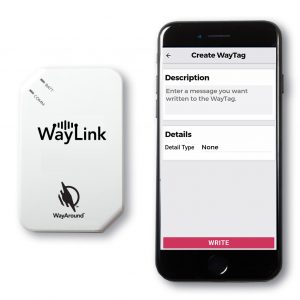
- Step 1) Open the WayAround app and go to Settings (tap the gear icon).
- Step 2) Near the top of the Settings menu under the “Your Preferences” subheading, there’s a checkbox with the label, “Use WayLink”. Check that box.
- Step 3) Look for a grey WayLink icon in the top, right corner of the header. If the WayLink is not currently connected, then the icon will have a slash through it.
- Step 3a) If you see a slash through the WayLink icon, then you will need to turn on the WayLink scanner before moving forward. Move the toggle switch on the WayLink scanner to the “on” position by flicking the switch towards the angled edge of the device.
- Step 4) When the app successfully connects to the WayLink scanner, you will hear it say “WayLink Connected.” The WayLink icon will turn blue. If you do not hear your phone say “WayLink Connected,” then your phone’s audio volume may be on mute.
You should be able to connect the WayLink scanner to your smartphone via Bluetooth as long as the WayLink scanner and phone are within 50 feet of each other. You may choose to enter the WayLink scanner’s serial number on the settings page. This isn’t necessary, but it’s a good idea if you’ll be in an environment with a lot of other WayAround users. Entering your WayLink scanner’s serial number ensures that your app only connects to your WayLink, and not others that may be in close proximity.
Do I Need to Use the WayLink?
The WayLink scanner enhances the WayAround experience. It makes WayAround easier to use. It allows you to scan WayTags without exposing your phone to messy environments. For most users, it’s designed to enhance the experience but is not actually required when using WayAround.
Some WayAround users, however, actually need to use the WayLink scanner to use WayAround. If your phone does not have N F C, then you will need the WayLink in order to scan WayTags.
Is your phone N F C enabled? We make it easy to check! Open the WayAround app and go to the Settings menu. If the “Use WayLink” button has been automatically checked without the ability to uncheck it, then your phone does not have a built-in N F C reader, which means you need the WayLink scanner to use WayAround. You can also use our device checker.
Top 4 Reasons to Use the WayLink Scanner
Should you buy the WayLink scanner to enhance your WayAround experience? Some of the best reasons to use the WayLink scanner include:
- Your phone does not have an NFC reader, which means you need the WayLink scanner if you want to scan WayTags and use WayAround.
- You’re scanning tags in a dirty or wet environment where you don’t want to use your expensive smartphone or tablet. The WayLink scanner is durable and packaged inside a plastic case that can easily be wiped clean.
- You want to scan tags more quickly. Using WayAround on some smartphones, you have to press “Read” before you scan a WayTag. When using the WayLink scanner, the “Read” button disappears, allowing you to scan anything quickly just by tapping the WayLink device against a WayTag.
- You don’t like to hold your phone or tablet in your hands, but still want to scan things. The WayLink scanner is lighter and smaller than most smartphones, which means it easily fits into the palm of your hand (even if you have small hands). Some people don’t want to carry around a bulky smartphone or tablet all day. The WayLink scanner makes it easier.
Buy the WayLink Scanner Today to Enhance the WayAround Experience
We’ve custom-designed the WayLink scanner to enhance the WayAround experience.
Buy the WayLink scanner today for $99.99 from our online store. Once you start using the WayLink scanner, you’ll wonder how you ever used WayAround without it.
Subscribe today for more WayAround tips and tricks!
Want to get tips, tricks, and news from WayAround delivered directly to your inbox? Subscribe today to get the latest! We will never spam you, and you can unsubscribe at any time.